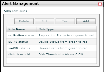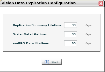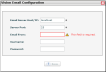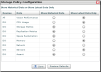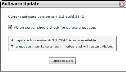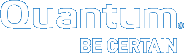Vision Setup and Configuration
Before using Vision, you need to set up and configure your system to define how it interacts with users, devices, and other servers.
Example
Use the management capabilities in Vision to define when users are notified about changes in device status, or to define which devices are monitored by Vision.
OR
Define configuration settings for email, licenses, and authentication, in addition to other parts of the Vision system.
With alerts, Vision can automatically notify users and administrators by e-mail about important changes in device status. You define alert rules to specify both the conditions for when Vision generates an alert and the recipients to whom Vision sends the alert. In addition, Vision sends an e-mail in response to SNMP traps generated by devices.
Use the Alert Management dialog box to view all current rules, and to add, edit, or delete rules. See Manage Alert Rules in Vision.
Figure 1: Alert Management Dialog Box
Prerequisite
Before Vision can send alert notifications to recipients, you must configure e-mail server settings.
In Vision, a device is the backup system being monitored, such as a Scalar tape library, DXi disk backup system, Q-Cloud Protect, or Scalar LTFS. Before you can use Vision to monitor your devices, you must first run a process in which Vision discovers the devices within your network. After devices are discovered, use the Device Management dialog box to view, edit, and delete devices. See Manage Devices in Vision.
Figure 2: Device Management Dialog Box
In Vision, a group is a named collection of users. Vision uses groups to manage device access. When you run the device-discovery process, you can assign one or more groups to the device. Only users who belong to the assigned groups can access the device. Keep in mind that a user can belong to more than one group.
Use the Groups Management dialog box to add, edit, and delete groups. See Manage Groups in Vision.
Figure 3: Groups Management Dialog Box
Vision supports three user roles: administrators, users, and monitors. Each role determines the type of access a user has to devices within Vision, and the functions a user can perform in Vision.
Administrators have access to all devices. They can schedule reports, configure Vision, and manage users, groups, and devices. Multiple administrators can log on to Vision at the same time.
Users have access to devices to which their groups have been assigned. Users can view information in Vision but cannot make changes.
Monitors can view information in Vision but cannot make changes. Multiple users can log on as monitor at the same time. However, there is only one Monitor user account. To enable the Monitor user account, see Enable Vision Monitor Access.
Use the User Management dialog box to add users, specify their roles, and assign them to groups. From this dialog box, you can also edit and delete users. See Manage Users in Vision.
Figure 4: User Management Dialog Box
You can use Vision along with Lightweight Directory Access Protocol (LDAP) or Microsoft Active Directory (AD) to authenticate and authorize users. From the Vision Authentication Configuration dialog box, you can configure Vision to access the information stored in LDAP or AD, assign authorization levels to groups and users, and enable Monitor account access in Vision. See Configure LDAP Directory Services for Vision.
Figure 5: Vision Authentication Configuration Dialog Box
Use Data Collection Configuration to define the frequency at which Vision collects status and reporting data from monitored devices, and to configure maintenance settings for your Vision database, as needed.
Use the Vision Data Collection Configuration dialog box to configure Vision data collection and database maintenance settings. See Configure Data Collection in Vision.
Figure 6: Vision Data Collection Configuration Dialog Box
Use Data Expiration Configuration to define the amount of time that Vision retains data collected from monitored devices. Any data that is older than a specified age is expired and removed from the Vision database, and this information is no longer available for reporting. When configuring data-retention time periods, keep in mind that aggregated values are retained in the Vision database for a predefined time:
- 15 minute values are retained for 6 months
- 1 hour values are retained for 12 months
- 1 day values are retained for 18 months
Use the Vision Data Expiration Configuration dialog box to configure data-retention settings. See Configure Data Expiration Settings in Vision.
Figure 7: Vision Data Expiration Configuration Dialog Box
You must configure your outgoing email server for Vision to send email notifications and reports. Use the Vision Email Configuration dialog box to configure these outgoing email server settings. See Configure Email Server Settings in Vision.
Figure 8: Vision Email Configuration Dialog Box
The temporary license installed with Vision authorizes you to monitor up to 3 devices for up to 60 days. To monitor more devices, or to use Vision for more than 60 days, you must add a permanent license. To add a license to Vision, contact your Quantum Sales representative for information about purchasing a license. After you receive the license certificate, you can obtain a license key and add it to Vision.
Use the Vision License Configuration dialog box to configure new licenses on your vision server, to view information about your installed licenses, and to delete evaluation licenses. See Add a New Vision License.
Figure 9: Vision License Configuration Dialog Box
Use Vision's Storage Policy Configuration to improve performance and increase scalability by reducing the amount of data stored in the Vision database. With this application, you can define the type of data to include in Vision reporting and analytic results for devices and their specified data groups.
Use the Storage Policy Configuration dialog box to configure group storage. See Configure Storage Policies in Vision.
Figure 10: Storage Policy Configuration Dialog Box
Use the Vision's Security Configuration to define the following:
- HTTP and HTTPS ports for Windows and Linux installed Vision servers.
For a Vision appliance, log on to the Vision Console Command Line and run the
net portscommand to configure ports. See Issue Network Commands. -
A public key required for Vision to access certain devices from which it is collecting data, such as DXi or Q-Cloud Protect.
Vision generates a public key that you can add to a device requiring this level of authorization. For more information, see the documentation of the product from which your Vision server is accessing data
Use the Security Configuration dialog box to configure security settings. See Configure Security Settings for Vision.
Figure 11: Security Configuration Dialog Box
Use the Vision Software Update dialog box to update your Vision virtual appliance when software updates are available. Through this application, you can also choose whether you want the Vision server to automatically check for and notify you of updates that are available. See Vision Installations and Upgrades.
Note: The Software Update feature supports only the Vision virtual appliance (installations from an OVF). The Software Update feature does not update Vision when it has been installed using the standard software installer.
Figure 12: Software Update Dialog Box